
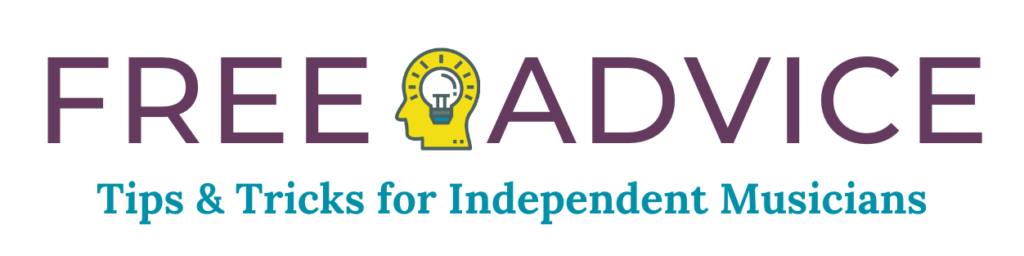
What is metadata, and what does it have to do with successfully navigating sync licensing?
When it comes to pitching for sync opportunities, it’s critical to make sure your music has accurate, complete metadata.
A big part of getting music licensed is building relationships with supervisors. Think of metadata as your first impression. And just as you wouldn’t show up to a job interview with cereal spilled down your front and no shoes on, you don’t want a music supervisor’s first experience of your music to be messy or nonexistent metadata.
“Tracks that don’t have metadata are like unassembled IKEA furniture without the instructions,” Lana Bui, a supervisor at Wildcard says. “Useless.”
“Bad metadata or no metadata makes me feel like I can’t trust them to understand a license,” Aminé Ramer, supervisor at States of Sound, told us. “It’s the 101 of music licensing.”
Having good metadata is “a time saver and keeps the detective work to a minimum,” supervisor Kasey Truman, from Chop Shop Music Supervision, says.
It shows that you’re serious about building the relationship, and about the music you’re sending. (For more on this, check out these tips from supervisors on sending new music blasts).
Once a supervisor has your music, your metadata is put to work and exponentially improves discoverability in future searches. While your odds of landing a sync the first time round might be pretty long, if your track appears again and again in future searches, your odds will gradually improve.
So, how do you get your metadata in order?
There are two key parts to getting metadata right: choosing the right file format, and putting the right info in the right places.
Choosing the right file format
When it comes to metadata, not all file formats are created equal.
Due to some unfortunate decisions made by IBM and Windows back in the early 1990s, .wavs, the most common high-resolution audio format, generally don’t carry metadata with them. Which causes a lot of confusion and concern. Some are confused why metadata appeared for a track in iTunes on one computer but disappeared when the .wav was sent to someone else. Almost all of the time, the culprit is a .wav.
If you’d like to send high-resolution audio, and have your metadata actually travel with it, your best bet is .aiff files.
.aiff is a hi-resolution, lossless format that supports ID3 metadata tags, the most commonly used audio metadata tags. Because of this fact, many sync companies phasing out .wavs and switching to .aiffs, and to help this shift, Disco.ac just launched a feature that will create .aiff copies of your .wavs in DISCO ?
What metadata should you be adding, and where?
The Guild of Music Supervisors maintains a detailed metadata guide, which they put together based on feedback from the music sync community. Below is a quick guide to each field the Guild recommends populating, and best ways to format the data. Here are some supplemental tips garnered from a range of sync companies and music supervisors.
“Correct song title, artist, composer, and contact is the minimum, and anything extra is wonderful,” Kasey Truman says. “With DISCO, the tagging of genre/mood is becoming increasingly helpful as well for quicker searching.”
Title
Is where the song title goes, but there’s more to it than that. In this field, you should:
- Add detail for different versions in brackets: (Instrumental), (TV), (Demo)
- Add featured artists using feat.: (feat. Prince)
- Note whether the track is clean or explicit, in brackets: (clean), (explicit)
Always remove track numbers, odd characters, and mix or master versions. And if a track has something in regular brackets, put any other info that needs to be in brackets in square brackets after it:
Thriller (feat. Bob Dylan) [explicit])
Artist
This is the recording artist or band that created the recording. Don’t list the song’s writers, or everyone that played on the track here. Keep it simple.
Album
This is the name of the album, EP or single. Similar to track titles, if there’s extra information about the album — if it’s a remaster, or if it has bonus tracks — put that info after the album title in brackets:
Charlie Parker Live at Carnegie Hall (Remastered)
Composer
These are the writers on your track. Format as Composer name (% split), PRO affiliation, and separate multiple writers with semicolons:
Bob Dylan, (50%), ASCAP; Roy Orbison, (50%), BMI.
Grouping
The grouping field is usually used for the copyright ownership info your company controls, and often contact information:
One Stop Clearance // bob@mymusic.com // 100% master and 100% publishing control.
Genre
Genre is important for filing and discoverability, so be as specific as possible — indie pop, shoegaze, 80s funk — but don’t overdo it; three genres is plenty.
Don’t add descriptors or tags like ‘upbeat’ — the comments field is a better place for these.
Year
Year is typically used for the original year of release. A re-release date is less important. If there’s something important about the re-release, like a remaster, that info should live in the album field.
BPM
BPM is beats per minute, or the tempo of the song. This is sometimes used in searches when an edit requires a very specific tempo, so it’s good to include if you can.
Lyrics
Lyrics are often the basis for searches, so are very useful to include.
Artwork
For track artwork, use the original track or album art. Some rightsholders swap the art with their logo, but there’s mixed feedback from music supervisors about this. In terms of file size, make it big enough to look good, but not massive enough to increase the size of the downloaded files: 1000px by 1000px, saved for web, is a good rule of thumb.
Comments
Comments can contain contact information, clearance/ownership information and descriptive info, like song tags.
For contact info, be concise: name, email, and phone number.
In comments, you should include the copyright control info, even if it’s in the Grouping field as well. You can also add descriptive information such as moods, acts the songs sounds like and instrumentation, which can help a supervisor discover the track at a later date when searching.
A note on iTunes:
iTunes limits metadata fields to 255 characters and cuts off anything beyond that, so if you want your metadata to be readable on iTunes, try and be concise in fields that might carry a lot of info, like Comments.
If you’re looking for an easy way to get your metadata in shape, check out DISCO for free at https://disco.ac.
Finally, if you want to hear some sync licensing advice straight from the mouth of a music supervisor, check out our Music Rookie podcast interview with Joe Rudge for some valuable tips.
Check out these tips from Disco.ac, a standard in sharing music for sync licensing…
Be sure to check out more of our Free Advice!